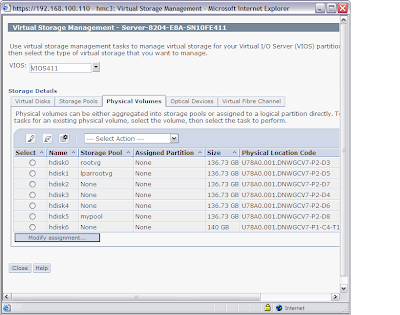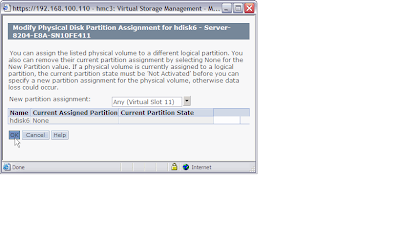This post shows what really the unmirrorvg command does:
bash-3.2# lsvg -p data
data:
PV_NAME PV STATE TOTAL PPs FREE PPs FREE DISTRIBUTION
hdisk4 active 1084 1084 217..217..216..217..217
hdisk3 active 1084 1019 217..152..216..217..217
hdisk5 active 542 542 109..108..108..108..109
bash-3.2# lspv -l hdisk5
bash-3.2# lspv -l hdisk4
bash-3.2# lspv -l hdisk3
hdisk3:
LV NAME LPs PPs DISTRIBUTION MOUNT POINT
loglv01 1 1 00..01..00..00..00 N/A
fslv01 64 64 00..64..00..00..00 /data
The above output shows that I have a volume group called "data" which belongs to the physical volume "hdisk3" that hold some data in it across the mount point "/data"
bash-3.2# mirrorvg data hdisk4 /* Mirrored Data VG on hdisk4"
0516-1125 mirrorvg: Quorum requirement turned off, varyoff and varyon
volume group for this to take effect.
bash-3.2# lsvg -p data
data:
PV_NAME PV STATE TOTAL PPs FREE PPs FREE DISTRIBUTION
hdisk4 active 1084 1019 217..152..216..217..217
hdisk3 active 1084 1019 217..152..216..217..217
hdisk5 active 542 542 109..108..108..108..109
bash-3.2#
Now,
hdisk3 holds Original Copy.
hdisk4 holds 1st mirror Copy.
Now I go ahead to remove the Original copy from hdisk3.
bash-3.2# unmirrorvg data hdisk3
0516-1133 unmirrorvg: Quorum requirement turned on, varyoff and varyon
volume group for this to take effect.
bash-3.2# lsvg -l data
data:
LV NAME TYPE LPs PPs PVs LV STATE MOUNT POINT
loglv01 jfs2log 1 1 1 open/syncd N/A
fslv01 jfs2 64 64 1 open/syncd /data
bash-3.2# lsvg -p data
data:
PV_NAME PV STATE TOTAL PPs FREE PPs FREE DISTRIBUTION
hdisk4 active 1084 1019 217..152..216..217..217
hdisk3 active 1084 1084 217..217..216..217..217
hdisk5 active 542 542 109..108..108..108..109
bash-3.2#
Now I again do mirroring on hdisk5.
So,
hdisk4 holds Original Copy (former 1st mirror copy).
hdisk4 holds mirror copy.
bash-3.2# lsvg -l data
data:
LV NAME TYPE LPs PPs PVs LV STATE MOUNT POINT
loglv01 jfs2log 1 2 2 open/syncd N/A
fslv01 jfs2 64 128 2 open/syncd /data
bash-3.2# lsvg -p data
data:
PV_NAME PV STATE TOTAL PPs FREE PPs FREE DISTRIBUTION
hdisk4 active 1084 1019 217..152..216..217..217
hdisk3 active 1084 1084 217..217..216..217..217
hdisk5 active 542 477 109..43..108..108..109
bash-3.2# lspv -l hdisk5
hdisk5:
LV NAME LPs PPs DISTRIBUTION MOUNT POINT
loglv01 1 1 00..01..00..00..00 N/A
fslv01 64 64 00..64..00..00..00 /data
bash-3.2# lspv -l hdisk4
hdisk4:
LV NAME LPs PPs DISTRIBUTION MOUNT POINT
loglv01 1 1 00..01..00..00..00 N/A
fslv01 64 64 00..64..00..00..00 /data
bash-3.2# lspv -l hdisk3
bash-3.2#
So, we I have only one mirror copy on "hdisk5".
So, I unmirror the volume group.
bash-3.2# unmirrorvg data
0516-1133 unmirrorvg: Quorum requirement turned on, varyoff and varyon
volume group for this to take effect.
bash-3.2# lsvg -l data
data:
LV NAME TYPE LPs PPs PVs LV STATE MOUNT POINT
loglv01 jfs2log 1 1 1 open/syncd N/A
fslv01 jfs2 64 64 1 open/syncd /data
bash-3.2# lsvg -p data
data:
PV_NAME PV STATE TOTAL PPs FREE PPs FREE DISTRIBUTION
hdisk4 active 1084 1019 217..152..216..217..217
hdisk3 active 1084 1084 217..217..216..217..217
hdisk5 active 542 542 109..108..108..108..109
bash-3.2#
So, the data on the hdisk5 has been removed.